To get the best experience from your
Dash Cam, we’d recommend using a Nextbase branded SD Card.
If you're unsure which one you should buy in order to prevent any recording failures, you can find it here:
which sd-card do i use in my dashcam
Regarding the recording lengths, the camera will record continuously in small segments (1,2, or 3 minutes). It will record these segments consecutively until the SD card is full. Then the oldest piece of footage will be deleted and the newest will be saved in it's place. This will continue looping and is called Continuous Overwriting. The Dash Cam does this automatically to allow for more footage to be recorded and the old, unnecessary footage to be deleted without manual intervention. However Protected footage is not overwritten in the same way. These can fill the card and reduce the quantity of normal footage saved on your SD card.
It is essential that you format your SD card every 2-3 weeks to delete the Protected filed and free up space on your memory card for new recordings.
You can re-format the card by two methods:
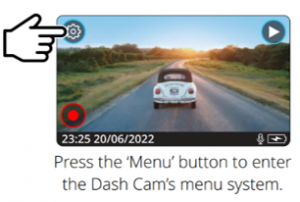
1. On the Dash Cam
a) Turn on the Dash Cam
b) Stop it recording by pressing the red circle in the bottom left hand corner of the dash cam's screen.
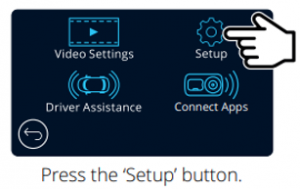
c) Open Settings, the icon in the top left.
d) Go into Setup
e) Scroll across and click 'Format'
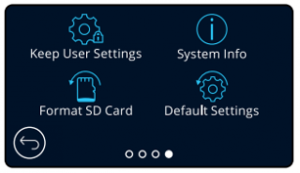
f) Follow the instructions
2. On a Windows Computer
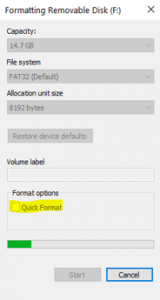
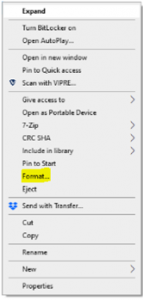
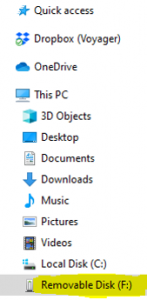
a) Plug the SD card into the SD card port
b) When the drive appears, right click on the drive
c) Select 'Format' (Windows)
d) Untick 'Quick Format Box'
e) Follow the instructions as per the pictures here.
Please be aware that formatting the SD card will delete all the data on the card, so if you wish to keep any footage, please copy this across before you start the formatting process.
3. On an Apple Mac Computer
a) Before you start, you'll need to mount the SD or micro SD card on your Mac. If you have a Mac with an SD card slot, use that. If not, you’ll need an SD card adapter.
b) Download, Unzip and install the following program. This is a tool to format SD cards properly on a mac.
https://www.sdcard.org/downloads/formatter/eula_mac/SDCardFormatterv5_Mac.zip
c) Ensure you select "Overwrite Format" and NOT 'Quick format'.










